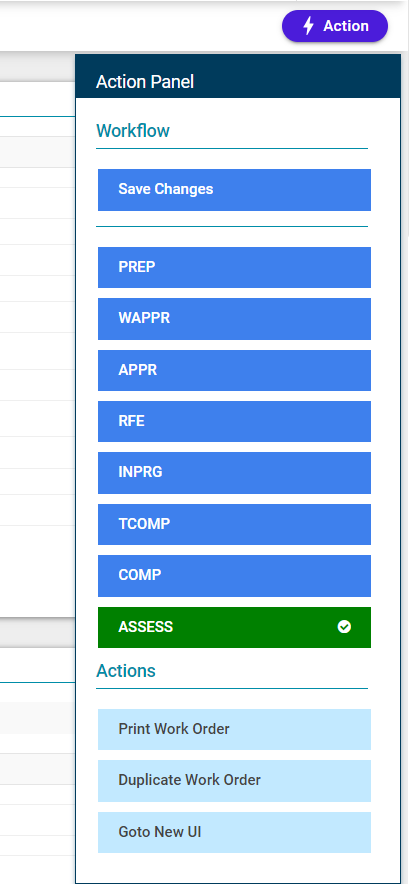Assess Work Order
Objective: Gain an understanding of how to Assess a Work Order in the Maintenance module.
From the Navigation Sidebar, select 'Maintenance' and from the Navigation Dropdown, select 'Operational' or simply click on the Operational tile on the Maintenance Dashboard.

Now click on the 'Assess' tab to view the Work Orders in this part of the workflow.

This section displays all work orders that have been marked complete:
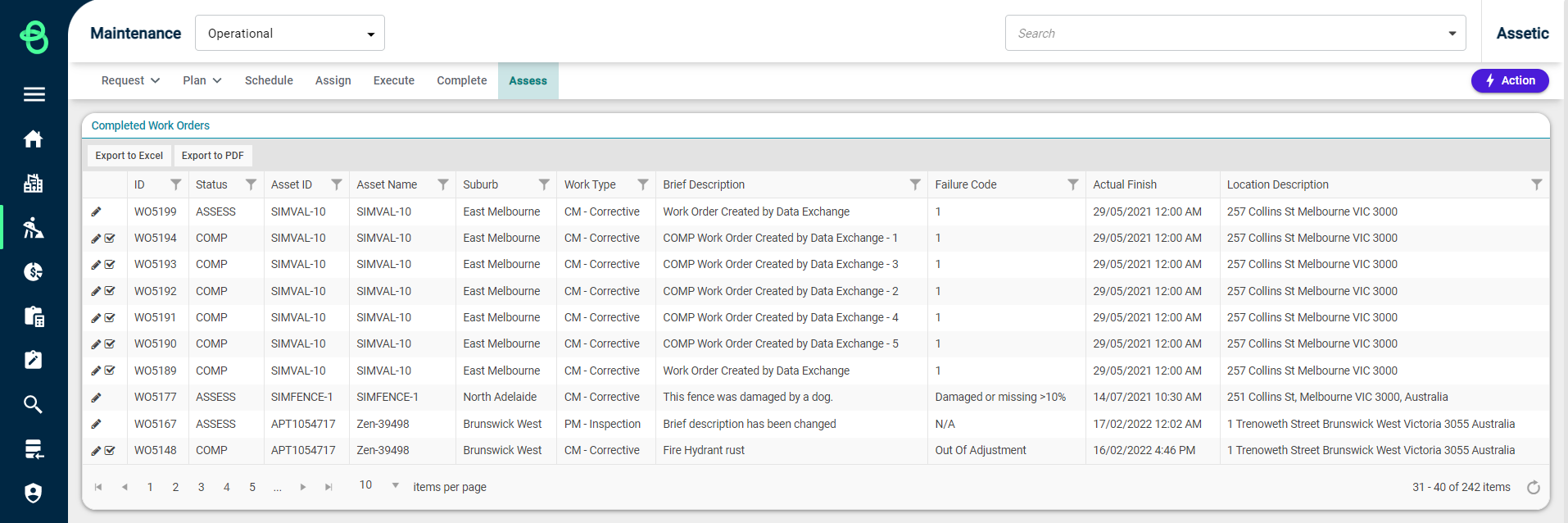
This screen displays all work orders that have been marked complete. The purpose of this screen is to further analyze jobs. Once the list of Work Orders is available, click on the pencil icon that is to the left of each row which will allow viewing the Work Order details:
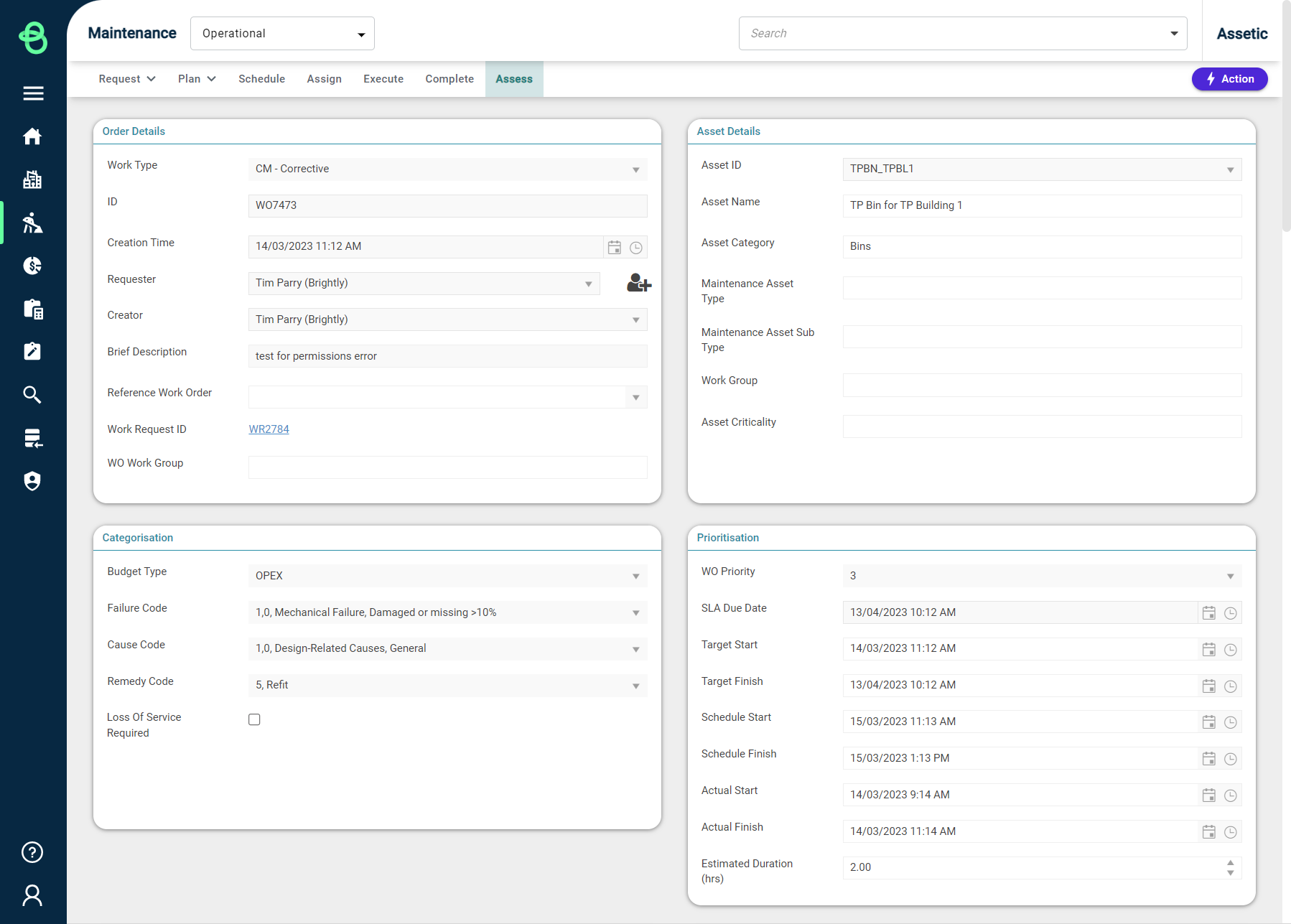
The purpose of this section is primarily to review information. To gain an understanding of how to create a Work Order, please refer to the 'Create Work Order' article.
When this Work Order has been suitably assessed. Click on the 'Action' button on the top right-hand side of the Work Order.
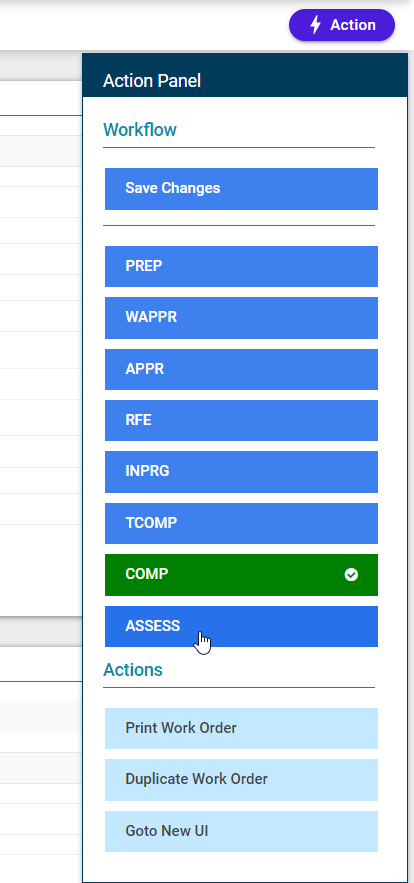
By clicking the 'ASSESS' button, moves the Work Order from a status of 'COMP' to 'ASSESS'.